You are here: Foswiki>AGLT2 Web>DellStorageMain>RecoverDrivesInForeignConfigState (15 May 2009, PhilippeLaurens)Edit Attach
Background Info: Unexpected Power Loss on file servers
During backup generator test on 12-may-09 at the MSU BPS bldg , most UPSs received an errant EPO (Emergency Power Off) signal and dropped power to file servers msufs02/03/04/05 (Tom can correct and add details to this part) Two shelves had 2 drives that fell off their raid configuration. One started rebuilding by itself. The other shelf had 2 disks showing as Foreign Config; the foreign config was removed; the disks were reinserted as hot spares and the controller automatically rebuilt the array. Two shelves had 3 drives (the same 3 drive IDs #0,7,8) in Foreign Config State:- MD1000 SN FQ8MWD1 on msufs02 as Shelf C aka msufs02_1 Controller 1 Slot 3 Connector 0
- MD1000 SN 8CJKWD1 on msufs04 as Shelf D aka msufs04_2 Controller 1 Slot 3 Connector 1
- note that controller above is numbered id=1 as seen from the BIOS, but becomes controller=0 in omreport
Recovering from Drives showing up as "Foreign Config" in Perc 6e
This method was used after calling Dell Support on 12-may-2009 to recover msufs02. This is from memory, and may not be 100% accurate:- Boot into the the Perc BIOS (using CTRL-R when prompted during the boot sequence)
- Select the proper controller (using arrow keys, then Enter)
- Select the Foreign Config menu tab (use CTRL-N and CTRL-P)
- Note that this menu tab only appears if there are drives in "Foreign Config"
- In the tree view, highlight the Controller node (not the disk group node, the controller node) and press F2
- From the pop-up menu select "Import Foreign Config" (or maybe it is "Foreign Config", Right-Arrow, "Import"), then Enter
- Note that the "Foreign Config" menu tab has disappeared
- That should be all that's needed, you can ESC out to the point where you can reboot
Recovering from Drives with lost configuration
This method was used to recover msufs04, as walked through by Dell Support on 13-may-2009. It amounts to manually recreating the array headers, without initializing the array. One tech support person warned us that there typically was a 50-50 chance of success. Success seems to hang on knowing the exact original configuration. Having all the disks in one raid6 array made things easier in our case. The vdisk creation command was:cf. /home/install/tools/fss-setup-perc6.sh do_omconfig storage controller action=createvdisk controller=1 \ size=max raid=r6 \ pdisk=\ 1:0,\ 1:1,\ 1:2,\ 1:3,\ 1:4,\ 1:5,\ 1:6,\ 1:7,\ 1:8,\ 1:9,\ 1:10,\ 1:11,\ 1:12,\ 1:13,\ 1:14 \ stripesize=512kb readpolicy=ra writepolicy=wb name="Virtual Disk 1" (note: Figured out the vdisk name using "omreport storage vdisk controller=0" on another msufs0x)note: used ipmi connection to view the BIOS from quiet office during service call: [root@msurox ~]# sh /home/install/tools/ipmi.sh rac-msufs04 sol activate This sequence is from memory, and may not be 100% accurate:
- Boot into the the Perc BIOS (using CTRL-R when prompted during the boot sequence)
- Select the proper controller (using arrow keys, then Enter)
- In the "PD Mgmt" menu tab, the disks 01:00:xx were a mix of 12 "Foreign" and 3 "Ready"
- Select the Foreign Config menu tab (using CTRL-N and CTRL-P)
- Note that this menu tab only appears if there are drives in "Foreign Config"
- The second disk shows as Foreign
- In the tree view, highlight the Controller node and press F2
- From the pop-up menu select "Foreign Config", right-arrow, "Remove" (or maybe it was "Clear")
- Note that the "Foreign Config" menu tab has disappeared
- Select the "VD Mgmt" menu tab, and there is only one Vdisk listed
- Select the controller node, press F2
- From the small pop-up menu select "Create VDisk"
- From the large pop-up dialog:
- Press Enter to change the RAID level to RAID6
- Press down-arrow and this selects the first disk in the array list
- Press Space on each drive in the same order as originally created
- Each time you press Space, an "x" shows the drive as included, and the next drive is highlighted
- After the last drive has been added press Tab to select the "VD Size", leave it as default
- Tab and type in the "VD Name" as "Virtual Disk 1"
- Tab and Enter to change the stripe size to 512kb
- Tab and Enter to select ReadAhead
- Tab and Enter to select WriteBack
- Tab ~4 times to skip the rest of the options and press Enter on "OK"
- Another pop-up menu warns you to need to initialize the array unless you are recovering, bla, bla. We do not want to initialize in this case
- We are back at the "VD Mgmt" menu tab, and there are now 2 vdisk listed
- That should be all that's needed, you can ESC out to the point where you can reboot
- This all worked and the /dcache1 area was mounted on msufs04
[root@msufs05 ~]# ls -l /root/delldset* -rwxr-xr-x 1 root root 24821407 May 13 11:59 /root/delldset_v1.7.0.119.bin output: Dell System E-Support Tool @Copyright Dell Inc. 2004-2008 Version 1.7 build 119 * Getting Linux system summary information ... Gathering Network Information ... Gathering OS Summary Information ... * Getting Linux operating system configuration information ... Gathering Boot Information ... Gathering Module Information ... Gathering Memory Information ... Gathering Storage Information ... Gathering Network Information Gathering Summary Information ... Processing Syslog ... * Collecting Dell OpenManage information ... [Please wait] NOTE: There was a problem loading the OMSA driver/service * Gathering chassis information... * Gathering System Information... * Gathering Motherboard Information... sh: ./prereqcheck/sysreport: No such file or directory * Gathering storage information... Note: Scanning for supported SCSI or RAID controllers... [please wait] * Collecting storage information... Traceback (most recent call last): File "<string>", line 172, in <module> File "/root/bin/builddellsysteminfo/out1.pyz/dsetcmd", line 86, in Execute File "/root/bin/builddellsysteminfo/out1.pyz/dsetctrl", line 83, in CreateReport File "/root/bin/builddellsysteminfo/out1.pyz/dsetctrl", line 178, in __gethw File "/root/bin/builddellsysteminfo/out1.pyz/processing.storage.dsetstor", line 33, in GetData File "/root/bin/builddellsysteminfo/out1.pyz/processing.storage.dsetscsi", line 49, in GetData File "/root/bin/builddellsysteminfo/out1.pyz/shutil", line 46, in copyfile IOError: [Errno 2] No such file or directory: 'gui/holder.xml'-- PhilippeLaurens - 13 May 2009
Edit | Attach | Print version | History: r3 < r2 < r1 | Backlinks | View wiki text | Edit wiki text | More topic actions
Topic revision: r3 - 15 May 2009, PhilippeLaurens
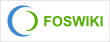 Copyright © by the contributing authors. All material on this collaboration platform is the property of the contributing authors.
Copyright © by the contributing authors. All material on this collaboration platform is the property of the contributing authors. Ideas, requests, problems regarding Foswiki? Send feedback
