Intro
This is a guide for using Athena on the Tier 3 that all users should follow. Useful webpages:- ATLAS computing workbook
- nice introdution, a bit old http://jcatmore.home.cern.ch/jcatmore/atlas_training_running.htm
Step 0.
First, check what releases are available by typing:ls /msu/data/dzero/ATLAS/programs/athena-t3If the release you wish to use is not there, contact Charlie Mueller to have it installed.
Step 1.
Setup two areas in your home directory by typing:cd $HOME
mkdir cmthome
mkdir testarea
mkdir testarea/[release]
cd cmthomethen do
source /afs/usatlas.bnl.gov/sw/contrib/CMT/v1r20p20080222/mgr/setup.shNow, create a file called requirements in your cmthome by doing:
vi [or emacs] requirementsand copy the following into the script.
#---------------------------------------------------------------------
set CMTSITE STANDALONE
set SITEROOT /msu/data/dzero/ATLAS/programs/athena-t3/${ATHENA_VERSION}
macro ATLAS_TEST_AREA ${HOME}/testarea
macro ATLAS_DIST_AREA ${SITEROOT}
apply_tag projectArea
macro SITE_PROJECT_AREA ${SITEROOT}
macro EXTERNAL_PROJECT_AREA ${SITEROOT}
apply_tag opt
apply_tag setup
apply_tag simpleTest
use AtlasLogin AtlasLogin-* $(ATLAS_DIST_AREA)
set CMTCONFIG i686-slc4-gcc34-opt
#------------------------------------------------------------------
Now, create a script to source and make things easier by doing
cd ~/testarea/[release]Using the editor of your choice, create a script named athena_setup.sh by doing
vi [or emacs] athena_setup.shand in the script should look like this
#!bin/bash
export ATHENA_VERSION=14.2.23 #export ATHENA_VERSION=[release]
source ~/cmthome/setup.sh -tag=${ATHENA_VERSION}
This will be easier and faster to source than the setup script in cmthome
Now go into cmthome and do:cmt configYou will only have to follow these procedures once until the version of CMT changes. Finally, create a directory for running jobs
cd
mkdir testarea/[release]/runAreaNow, copy HelloWorldOptions.py to your runArea by doing
cd ~/testarea/[release]/runArea
cp -r /home/muell149/old_testarea/[release]/runArea/HelloWorldOptions.py .Note: more help can be found at SoftwareDevelopmentWorkbookCmtTips and WorkBookAdvancedSetup Note: Athena works best when the names of the release directories, run areas, etc. are named after the general release, for example do:
mkdir 14.2.23instead of
mkdir 14.2.23.1when installing release 14.2.23.1, the releases must be consistent.
Step 2.
First, login by doingkinit -5 login_name@CERN.CHYou need to issue the following command to set your terminal's environment variables to the correct values, and to set up CMT. You should do this every time you start a new terminal window in which you wish to use ATLAS software. You can do this by typing
cd ~/testarea/[release number]and then source the script
source athena_setup.shOne thing that you must change each time you use a different release is the ATHENA_VERSION in your athena_setup.sh script, like this
#!bin/bash
export ATHENA_VERSION=14.5.0 #change this to the release that you wish to use
source ~/cmthome/setup.sh -tag=${ATHENA_VERSION}
Now you should test that Athena is working properly by doingcd runAreaand then
athena HelloWorldOptions.pyThe algorithm will first initialise and will then run ten times (during each run it will print various messages and echo the values given in the job options file). Then it will finalise, and stop. You should see something that includes this:
... HelloWorld INFO initialize() HelloWorld INFO MyInt = 42 HelloWorld INFO MyBool = 1 HelloWorld INFO MyDouble = 3.14159 HelloWorld INFO MyStringVec[0] = Welcome HelloWorld INFO MyStringVec[1] = to HelloWorld INFO MyStringVec[2] = Athena HelloWorld INFO MyStringVec[3] = Framework HelloWorld INFO MyStringVec[4] = Tutorial ... AthenaEventLoopMgr INFO ===>>> start of run 0 <<<=== AthenaEventLoopMgr INFO ===>>> start of event 1 <<<=== ... HelloWorld INFO execute() HelloWorld INFO An INFO message HelloWorld WARNING A WARNING message HelloWorld ERROR An ERROR message HelloWorld FATAL A FATAL error message ...This message should end with something like
ChronoStatSvc.f... INFO Service finalized succesfully StatusCodeSvc INFO initialize ApplicationMgr INFO Application Manager Finalized successfully ApplicationMgr INFO Application Manager Terminated successfully Py:Athena INFO leaving with code 0: "successful run"If so, you have successfully run Athena HelloWorld The ERROR and FATAL error messages are just examples to show how you can issue such messages.
Running Athena on Condor
A few example scripts for running Athena on Condor are explained at AthenaOnCondor -- CharlieMueller - 14 Apr 2009Edit | Attach | Print version | History: r9 < r8 < r7 < r6 | Backlinks | View wiki text | Edit wiki text | More topic actions
Topic revision: r9 - 22 Oct 2009, JamesKoll
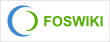 Copyright © by the contributing authors. All material on this collaboration platform is the property of the contributing authors.
Copyright © by the contributing authors. All material on this collaboration platform is the property of the contributing authors. Ideas, requests, problems regarding Foswiki? Send feedback
