You are here: Foswiki>AGLT2 Web>MSUAdministration>MSULustreLinks>MSUZFSReplaceDisk (05 Nov 2019, ForrestPhillips)Edit Attach
Replacing disk in zpool (potentially with larger disks)
ZFS documentation
Replacing disk in zpool (potentially with larger disks)Note: use "parted" > "mklabel GPT" > "q" to format the disk.
If the above doesn't cause the zpool to expand, try using "$ zpool online -e <pool>" or "$ zpool online -e <pool> <disk>"
Actual steps taken
Notes before we get started.- Each disk in a zfs pool is actually single physical disk setup as a RAID0 virtual disk, this is because the RAID controller will not pass the physical disks to the OS (lame).
- This means that each time we replace a disk in a zfs pool we will need to destroy the original raid configuration on the old disk (optional) and then create a new raid configuration on the new disk (mandatory).
- While this can be done from the RAID Controller on boot, it's much easier to use omconfig/omreport on the command line.
- Check what disks are in the pool:
$ zpool status pool - Set disk that needs to be replaced offline in zfs pool:
$ zpool offline pool disk - Optional: Destroy disk's raid configuration:
$ omconfig storage vdisk action=deletevdisk controller=<controller #> vdisk=<vdisk #>
Can find the controller number and disk number using omreport (Ex: omreport storage vdisk controller=0) - Optional: Turn off machine (might not be possible if you don't want to lose services the machine offers)
$ shutdown -h now - Replace disk with new disk
- Clear foreign raid configurations, i.e., any raid configuration that is already on the new disk:
$ omconfig storage controller action=clearforeignconfig controller=<controller #> - Create new vdisk:
$ omconfig storage controller action=createvdisk controller=<controller #> raid=r0 pdisk=<pdisk #> size=<size of disk> name=<unique name, no space, no quotes>
Can find the pdisk # using:
$ omreport storage pdisk controller=<controller #> - Replace the disk in the zpool:
$ zpool replace pool olddisk /dev/newdisk
Ex: zpool replace testpool sdb /dev/sdb - Set disk to online in zpool (this step may be unnessecary):
$ zpool online pool disk
If the disk is larger than the previous one and you'd like to use the new space, you may need to use:
$ zpool online -e pool disk
Note that the new space will not be used until the autoexpand variable is set. - If you'd like the pool to expand to use the new space, use the following once all the necessary disks have been replaced:
$ zpool set autoexpand=on pool - Turn off autoexpand for safety, i.e. what if you want to replace a disk with a larger one temporarily:
$ zpool set autoexpand=off pool
Edit | Attach | Print version | History: r2 < r1 | Backlinks | View wiki text | Edit wiki text | More topic actions
Topic revision: r2 - 05 Nov 2019, ForrestPhillips
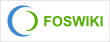 Copyright © by the contributing authors. All material on this collaboration platform is the property of the contributing authors.
Copyright © by the contributing authors. All material on this collaboration platform is the property of the contributing authors. Ideas, requests, problems regarding Foswiki? Send feedback
