ATLAS Software
PLEASE READ FIRST: This is a guide to installing and using Atlas software of the Tier3. It is for reference for Administrators only. If you need a new release set up, contact CharlieMueller. For instructions on how to use/set up Athena (as there are already many releases installed on the Tier3) refer to the UsingAtlasSoftware. If there are problems, please refer to the AtlasComputingWorkbook1. Installing Pacman
If you really need to install Pacman you can download it from Pacman Headquarters. You should get a tar file calledpacman-latest.tar.gz.You don't have to worry about having the right version of Python. If necessary, Pacman will build a local Python installation for you and tell you what to do. Start with a clean shell without having sourced any ATLAS or CMT setup scripts previously (either explicitly or in your login scripts). go to the directory you want to use (needs lots of disk space) and then do:
> tar -zxf pacman-latest.tar.gz > cd pacman-* > source setup.sh [or .csh]Check that Pacman is OK and what versions are available by doing:
> cd .. [or somewhere else] > pacman -lc am-CERN
2. Installing the ATLAS Software
Create a directory to hold the release:> mkdir 14.2.23 > cd 14.2.23Note that this is an example using release 14.2.23, there are many others that are available. If you are unsure as to which release use the most stable/recent by checking here . If you want to install the release with Kit Validation(recommended), do the following:
>pacman -allow tar-overwrite -get am-BNL:14.2.23+KVThis will take awhile, so be patient. If the above does not apply, continue to follow these directions:
> pacman -get am-BNL:14.2.23and answer questions like:
Do you want to add [http://cern.ch/atlas-computing/links/kitsDirectory/projects/cache] to [trusted.caches]? (y or n): yWARNING: While unpacking the distribution archives, tar might find overlapping files from different packages. In this case, tar asks for an interactive confirmation of the overwrite, for each individual file. If you think you can safely overwrite the files, use the pacman option
-allow tar-overwritee.g.:
> pacman -allow tar-overwrite -get am-BNL:14.2.23Then eventually you should see something like:
> ls CMT/ trusted.caches pacman/ AtlasSettings/ AtlasLogin/ sw/ DBRelease/ atlas/ project/ usr/ LCGCMT/ Gaudi/ AtlasCore/ AtlasConditions/ AtlasEvent/ AtlasReconstruction/ AtlasTrigger/ AtlasAnalysis/ geant4/ external/ AtlasSimulation/ AtlasProduction/ cmtsite/ AtlasOffline/ KV-14.2.23/ setup.sh setup.csh o..pacman..o/This procedure will test all pre-conditions so you don't have to worry about gcc, Python, Pacman versions, OS, processor, Unix shell, post-installation patches, etc. It also installs the database replica automatically. If something is wrong, you will get an error message. To install the same release with kit validation, do the following instead.
> pacman -get am-BNL:14.2.23+KVIf you see any messages from the kit validation other than OK and PASSED there is a problem and you should seek help. Note that the time taken for complete installation varies depending on factors such as your network bandwidth and how close you are to the chosen mirror. I can take up to a couple of hours. The AFS mirror can be very slow if you have a small cache. Use
% pacman -lc -d patch versionto check the status and contents of your installation and
% pacman -lc am-CERNto check the status of any of the mirrors and to see what releases are currently available. If you have problems or comments, post something to the hypernews.
3. Kit Validation
If you include +KV when you installed the kit it will be automatically validated. You can also run KitValidation after installing a release by this command:> pacman -get am-BNL:KV-14.2.23You should get something like this:
############################################################ ## Atlas Distribution Kit Validation Suite ## ## 29-04-2008 v1.9.16-1 ## ## ## ## Alessandro De Salvo ## ############################################################ Testing AtlasProduction 14.2.0 athena executable [PASSED] athena shared libs [PASSED] Release shared libraries [PASSED] Release Simple Checks [ OK ] Athena Hello World [ OK ] MooEvent compilation [ OK ] /opt/atlas/14.2.0/KV-14.2.0/tmp DB Release consistency check [ OK ] ################################################## ## AtlasProduction 14.2.0 Validation [ OK ] ##################################################Individual tests are PASSED/FAILED and if a group of tests all pass then it shows OK otherwise FAILED. You can compare your output with the results of the centrally run tests by going to the Release Status Page, clicking on the relevant release in the Status column and then clicking on "Kit Validation results".
4. Setting up Athena
Setup two areas in your home directory by typing:cd $HOME
mkdir cmthome
mkdir testarea
mkdir testarea/14.2.23
cd cmthomethen do
source /afs/usatlas.bnl.gov/sw/contrib/CMT/v1r20p20080222/mgr/setup.shNow, create a file called requirements in your cmthome by doing:
vi [or emacs] requirementsand copy the following into the script.
#---------------------------------------------------------------------
set CMTSITE STANDALONE
set SITEROOT /msu/data/dzero/ATLAS/programs/athena-t3/${ATHENA_VERSION}
macro ATLAS_TEST_AREA ${HOME}/testarea
macro ATLAS_DIST_AREA ${SITEROOT}
apply_tag projectArea
macro SITE_PROJECT_AREA ${SITEROOT}
macro EXTERNAL_PROJECT_AREA ${SITEROOT}
apply_tag opt
apply_tag setup
apply_tag simpleTest
use AtlasLogin AtlasLogin-* $(ATLAS_DIST_AREA)
set CMTCONFIG i686-slc4-gcc34-opt
#------------------------------------------------------------------
Now, create a script to source and make things easier by doing
cd ~/testarea/14.2.23Using the editor of your choice, create a script named athena_setup.sh by doing
vi [or emacs] athena_setup.shand in the script should look like this
#!bin/bash
export ATHENA_VERSION=14.2.23 #export ATHENA_VERSION=[release]
source ~/cmthome/setup.sh -tag=${ATHENA_VERSION}
This will be easier and faster to source than the setup script in cmthome.
Now do:cmt configYou will only have to follow these procedures once until the version of CMT changes. Finally, create a directory for running jobs
cd
mkdir testarea/[release]/runAreaNow, copy HelloWorldOptions.py to your runArea by doing
cd ~/testarea/[release]/runArea
cp -r /home/muell149/old_testarea/14.2.20/runArea/HelloWorldOptions.py .
Troubleshooting
The more recent Athena releases (specifically v.15), are configured to set SVNROOT and not CVSROOT. If you use Athena and an error message like this appears:Error: Please set CVSROOT first !please follow these directions: 1) Follow the directions at http://svn.web.cern.ch/svn/howto.php#accessing-sshlinux to set up an rsa key pair and configure it on lxplus 2) Change your v15 athena_setup.sh script to the following (Things in <>'s should be replaced with the appropriate string):
source /afs/usatlas.bnl.gov/sw/contrib/CMT/v1r20p20090520/mgr/setup.sh
export ATHENA_VERSION=15.0.0
source <path to cmthome>/setup.sh -tag=${ATHENA_VERSION}
export SVNROOT=svn+ssh://<CERN NICE username>@svn.cern.ch/reps/atlasoff
eval `ssh-agent`
ssh-add ~/.ssh/id_rsa
ssh-add -l
Now it should work.
(Side note: Strictly, you do not need to do the rsa key stuff, but when doing cmt co it will ask you for your password multiple times, which gets annoying, so I'd just do it anyway)
Notes
Note: more help can be found at SoftwareDevelopmentWorkbookCmtTips and WorkBookAdvancedSetup Note: Athena works best when the names of the release directories, run areas, etc. are named after the general release, for example do:mkdir 14.2.23instead of
mkdir 14.2.23.1when installing release 14.2.23.1, the releases must be consistent. -- CharlieMueller - 06 Apr 2009
Edit | Attach | Print version | History: r11 < r10 < r9 < r8 | Backlinks | View wiki text | Edit wiki text | More topic actions
Topic revision: r11 - 26 Jun 2009, CharlieMueller
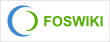 Copyright © by the contributing authors. All material on this collaboration platform is the property of the contributing authors.
Copyright © by the contributing authors. All material on this collaboration platform is the property of the contributing authors. Ideas, requests, problems regarding Foswiki? Send feedback
