You are here: Foswiki>AGLT2/ROCKS Web>DellR620Bios>DellR6420BIOS (04 Apr 2018, BobBall)Edit Attach
Dell R6420 BIOS Settings
The following were set in the Dell R6420 BIOS at UM prior to first build. Specifics of IP addresses should be modified for R6420 at MSU. We used an old Mac mini-DisplayPort to VGA adapter with the KVM to talk to each sled individually. Best practice seems to be to set the iDrac Settings first, then the Device Settings, then finally go to the System BIOS settings. That will minimize the number of necessary reboots.iDrac Setup
- iDRAC Settings
- Manually set all iDRAC IP, including
- Network
- iDrac port setup
- NIC Selection: LOM1
- Set the name, eg, rac-dc32-7-23 at UM, or rac-104-33 at MSU
- Disable DHCP
- Set the correct IP address for the rac
- Gateway IP 10.10.1.2 (10.10.128.1) [ UM (MSU) ]
- Netmask 255.255.252.0 (255.255.240.0)
- DNS primary 10.10.1.195 (10.10.128.8)
- Enable IPMI over LAN
- iDrac port setup
- Thermal Profile
- Set to "Maximum Performance"
- User Configuration
- Set the IPMI password
Disk and NIC Setup
- Device Settings
- RAID Controller -- You will add a new vdisk with both disks. Named "System" at UM
- Configuration Management
- Convert to RAID Capable
- Select both disks, accept, and exit back to the Device Settings menu
- Convert to RAID Capable
- Configuration Management
- RAID Controller
- Configuration Management
- Create Virtual Disk
- RAID0, then
- Select Physical Disks
- Select Media Type -- Both
- Select both disks, then apply all changes
- Name the disk, eg, System
- Create Virtual Disk, confirm, and exit back to the Device Settings menu
- Create Virtual Disk
- Configuration Management
- Note the Mac addresses for use by the Cobbler build
- RAID Controller -- You will add a new vdisk with both disks. Named "System" at UM
System BIOS
- System BIOS settings
- Under \x93Memory Settings\x94,
- Did NOT Enable \x93System Memory Testing\x94
- Left it running \x93Optimizer Mode\x94
- Under Processor Settings be sure the Logical Processor is "Enabled" and Number of Cores per Processor is "All"
- System Profile Settings
- Set to \x93Performance\x94
- Miscellaneous
- Disabled F1/F2 Prompt on Error
- Set correct UTC Time
- System Security (at MSU)
- Should probably set AC Power Recovery to "off"
- Boot Settings
- Change from UEFI to BIOS, Boot Sequence Retry to "Disabled", save, then reboot and re-enter Boot Settings
- BIOS Boot Settings
- Set NIC1 as first device, hard drive second
- Under \x93Memory Settings\x94,
Edit | Attach | Print version | History: r3 < r2 < r1 | Backlinks | View wiki text | Edit wiki text | More topic actions
Topic revision: r3 - 04 Apr 2018, BobBall
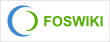 Copyright © by the contributing authors. All material on this collaboration platform is the property of the contributing authors.
Copyright © by the contributing authors. All material on this collaboration platform is the property of the contributing authors. Ideas, requests, problems regarding Foswiki? Send feedback
