The content below was copied from the OSG install Twiki page on June 5, 2006.
This was done to allow us to use this Twiki to record install details for our OSG installation.Copied section with UM edits for details
Start of topic | Skip to actions
OSG CE 0.4.1 Install Instructions
- Introduction
- Assistance during the installation
- What's getting installed?
- Pre-installation Checklist
- CE Site Adminstrator Overview
- Installing and Setting Up Pacman
- Installing the OSG Worker Node Client Package
- Installing OSG CE Services
- The Managed Fork Queue
- Configuring the Public Key Infrastructure
- Configuring Globus and Your Job Manager
- Configuring the OSG Attributes
- Simple Test of the CE Node (using local grid mapfile)
- Monitoring Setup
- Activate Your Site
- Optional Components
- Site Verification
- Authorizing Users: Operational Configuration
- OSG Registration
- Firewalls
- Troubleshooting Guide
- Shutdown Guide
Introduction
This document is intended for administrators responsible for installing and configuring:- OSG Compute Element (CE) version 0.4.1 onto OSG Production Resources
Conventions used
The following conventions are used in these pages:-
mono-spaced textindicates terminal output -
bold mono-spaced textindicates terminal input (by the user) -
mono-spaced text in italicsindicates variable data that may differ on your installation - the
>prompt indicates commands that do not require a specific shell or root access - the
#prompt indicates commands that require root access - the
$prompt indicates sh- or bash-specific commands - the
%prompt indicates csh- or tcsh-specific commands
Operating Systems
If you experience problems with the installation of VDT supported software or for general system requirements, the basic VDT 1.3.10b System requirements page may be useful.Installation Method
The installation and configuration method is based on Pacman. Pacman is a package manager like RPM or dpkg, but is able to work on and support multiple platforms. Specific Pacman directions are given below, and in the pre-installation procedures.Assistance during the installation
If you have questions during the installation of this software, the first line of support is your VO Support Center. Alternative options for less formal queries and assistance are:- Knowledge Base
The IU OSG Knowledge Base can be found here. Typing OSG as your search string allows you to browse all titles. - Mailing lists
The mailing list osg-general@opensciencegrid.org is available for you to submit questions.
The osg-general mail list archives are available for viewing.
More information about the mailing lists is available at OSG Mailing Lists. - Community Chat
Real-time help is also available in the osg-communitychat room .
What's getting installed?
OSG 0.4.1
VDT 1.3.10b
You have installed a subset of VDT version 1.3.10b:
CA Certificates v13 (includes IGTF 1.1 CAs)
EDG CRL Update 1.2.5
EDG Make Gridmap 2.1.0
Fault Tolerant Shell (ftsh) 2.0.12
Generic Information Provider 1.0.15 (Iowa 15-Feb-2006)
Globus Toolkit, pre web-services, client 4.0.1
Globus Toolkit, pre web-services, server 4.0.1
Globus Toolkit, web-services, client 4.0.1
Globus Toolkit, web-services, server 4.0.1
GLUE Schema 1.2 draft 7
GPT 3.2
Java SDK 1.4.2_10
KX509 20031111
Logrotate 3.7
MonALISA 1.4.12
MyProxy 3.4
MySQL 4.1.11
PPDG Cert Scripts 1.7
PRIMA Authorization Module 0.3
RLS, client 3.0.041021
UberFTP 1.18
Virtual Data System 1.4.4
/etc/xinetd.d services
gsiftp globus-gatekeeper
/etc/init.d services
edg-crl-upgraded gris globus-ws mysql (used by globus-ws) condor (setup optionally by ManagedFork) MLD (setup by configure-osg.sh)
cron services
mis (MIS-CI) root (addition of entry for vdt log rotation)
/etc/services
Additional entries:gsiftp 2811/tcp # Added by the VDT globus-gatekeeper 2119/tcp # Added by the VDT
Pre-installation Checklist
System or Cluster Already Setup including a functioning batch system
It is assumed that your hardware is already running one of the operating systems previously mentioned. If your system is a cluster, the batch queuing system should likewise previously be installed and configured. If you intend to use the Condor system, that can be installed with pacman from the VDT cache before this grid middleware. It is strongly recommended to install Condor in a different directory than your main CE installation. To pull Condor from the VDT cache, use:pacman -get http://vdt.cs.wisc.edu/vdt_1310_cache:CondorThe installation will ask for local storage space for 3 separate purposes:
- OSG applications
- data
- temporary caching.
Preserving a pre-existing Condor installation?
If you have installed Condor as your batch queuing system, you are required to set two environment variables so the Condor path is correctly configured.- VDTSETUP_CONDOR_LOCATION - the location of your Condor installation (e.g. /opt/condor). The Condor bin/, bin, etc/, lib/... directories should be directly under this location. (Our VDTSETUP_CONDOR_LOCATION = /opt/condor-6.7.19 )
- VDTSETUP_CONDOR_CONFIG (optional): The location of your Condor configuration file (if non-standard). Default is $VDTSETUP_CONDOR_LOCATION/etc/condor_config. (Our VDTSETUP_CONDOR_CONFIG=/opt/condor-6.7.19/etc/condor_config )
- VDT middleware services pointing to appropriate locations in your external Condor installation.
$ export VDTSETUP_CONDOR_LOCATION=$CONDOR_ROOTwill suffice (provided $CONDOR_ROOT is set, per the usual Condor config).
Compilers
The VDT installation presumes that you have a working C and C++ compiler as part of the install. The gcc and g++ that come as rpms with most Linux distributions are fine.Network setup?
It is assumed that your hardware has a working network connection through which packages may be retrieved and from which services may contact your system. The full OSG CE package is ~700MB.Firewall?
If your installation is inside a site firewall, has a host firewall (ipchains/iptables), or is using TCP wrappers (/etc/hosts.{allow,deny}), you'll need to review the
Firewall section of this guide and arrange for appropriate Internet access.
Time synchronization (NTP)
Each system should be setup to support network time protocol. Lack of synchronization generally complicates troubleshooting and can cause problems with the security infrastructures evaluation of eg. proxy lifetimes.Reverse name lookups (DNS)
For the middleware to correctly function both the forward and reverse lookups as configured through a local DNS service are required for the IP address of the system.Previous OSG or Grid3 Installations
If there is a previous installation of the OSG or Grid3 environment or other Globus middleware, please stop the processes which are currently running. This includes the Globus Resource Information Service (GRIS), MonALISA and other services configured to start upon initialization on your system. Also, if you've sourced the $VDT_LOCATION/setup.[c]sh on your previous VDT install, just log out and log back in to clear out your environment. More information is provided in the OSG Shutdown Guide.Creation and setup of local user accounts for VOs for OSG
UNIX user accounts need to be created by the system administrator for the VOs. You will need to create at least one local user account (with the appropriate configuration) for each VO to which you wish to provide resources. The uid and name of the account can be locally determined. You will be asked to provide a mapping from local accounts to VOs later in the installation, the following default accounts are assumed for examples in this document. The accounts are:- cdf ( cdfosg 783715 )
- fermilab ( fermilab 825662 )
- grase ( grase 783716 )
- fmri ( fmriosg 783717 )
- gadu ( gadu 783718 )
- mis ( misosg 803968 )
- sdss ( sdss 751566 )
- ivdgl ( ivdgl 751565 )
- star ( starosg 789088 )
- usatlas1 ( usatlas 751564 )
- usatlas2 ( usatlasa 789089 )
- usatlas3 ( usatlasb 789090 )
- usatlas4 ( usatlasc 55620 )
- uscms01 ( uscmsa 751562 )
- uscms02 ( uscmsb 751563 )
- ligo ( ligo 825671 )
- sam ( sam 825663 )
- samgrid ( samgrid 825664 )
- dosar ( dosar 825665 )
- des ( des 825666 )
- glow ( glow 825668 )
- grow ( grow 825669 )
- gridex ( gridex 825670 )
- nanohub ( nanohub 825672 )
- geant4 ( geant4 825673 )
- i2u2 ( i2u2 825674 )
Do you have a user certificate?
You will need a personal grid certificate to run validation tests. If you don't have a personal certificate, or don't know how to generate a grid proxy (grid-proxy-init, etc), contact your VO Support Center.CE Site Adminstrator Overview
This section is intended to describe the information you will need available to configure your OSG CE node. It will also provide some general guidelines for your physical configuration of hosts and file systems. You will be prompted for this information by the OSG_LOCATION/monitoring/configure-osg.sh script after the software is installed.General Information
OSG Group, Resource Name, Sponsors, Policy URL
OSG Group This identifies the monitoring group that your site is participating in. Values:- OSG - For Production
- OSG-ITB - For the integration testbed
- resource name
- site name
- farmname (in MonALISA)
- Listing Pulled from OSG Registration DB
- OSG Resource Names via VORS
- ITB Resource Names via VORS
- OSG Resource Names via GridCat
- ITB Resource Names via GridCat
myvo:50 yourvo:10 anothervo:20 local:20Policy URL: This is the URL for the document describing the usage policy/agreement for this resource.
Contact Information
Contact name: The site administrator's full name.Contact email: The site adminstrator's email address.
Server location
City: The city your server is located in or near.Country: The country your server is located in.
Longitude/Latitude: For your city. This will determine your placement on any world maps used for monitoring. You can find some approximate values for your geographic location from:
http://geotags.com/
or
you can search your location on Google
For USA:
- latitude is about 29 (South) ... 48 (North)
- longitude is about -123 (West coast) ... -71 (East coast)
Local Storage Information
These variables define various storage locations available on your site for jobs. The are described in detail in the a separate Local Storage Configuration document.GRID, APP DATA, WN_TMP
GRID: Location where the OSG WN Client (wn-client.pacman) has been installed. APP: Typically used to store the applications which will run on this gatekeeper. DATA: Typically used to hold output from jobs while it is staged out to a Storage Element. WN_TMP: Used to hold input and output from jobs on a worker node where the application is executing.Storage Element (SE), SITE_READ, SITE_WRITE
Storage Element (SE): This is the Storage Element (SE) that is visible from all worker nodes accessible via this server (CE). It may be a SE local or close to the CE that is preferred as destination SE if the job does not have other preferences. SITE_READ: Used to stage-in input for jobs using a Storage Element or for persistent storage between jobs. It may be the mount point of a dCache SE accessed read-only using dcap. SITE_WRITE: Used to store to a Storage Element output from jobs or forpersistent storage between jobs. It may be the mount point of a dCache SE accessed write-only using dcap.MonALISA monitoring information
This information will only be required if you intend to activate MonALISA TOC STARTINCLUDE ">MonALISA.Ganglia host and port
If ganglia is being used to monitor you cluster, you will be asked for these attributes:-
Ganglia host:
The host machine ganglia is running on.
Ganglia port: The host machine's port ganglia is using.
VO Modules
If 'y', this will activate the VO Modules module in the MonALISA TOC STARTINCLUDE ">MonALISA configuration file.Batch Queue Manager Information
The supported batch managers are:- Condor
- PBS
- LSF
- SGE
For SGE: The SGE_ROOT variable value is needed
Installing and Setting Up Pacman
Pacman is a package management tool that allows you to define, install, and configure software. The homepage of Pacman is http://physics.bu.edu/pacman/. Pacman version 3.16.1 should be used for the OSG 0.4.1 installations.Download
First,cd to an install directory somewhere. Then:> wget http://physics.bu.edu/pacman/sample_cache/tarballs/pacman-3.16.1.tar.gz
Unpack and Setup
Then unpack the tarball:> tar --no-same-owner -xzvf pacman-3.16.1.tar.gz
Next, setup your environment:> cd pacman-3.16.1
For sh and bash shells:$ source setup.sh
For csh and tcsh shells:% source setup.csh
Installing OSG software using Pacman
These are general instructions for installing software from a Pacman cache.> mkdir INSTALLATION_DIRECTORY (e.g. /usr/local/osg) > cd INSTALLATION_DIRECTORY > pacman -get OSG:PACKAGE_NAME Unsupported Platforms
If you get an error message indicating ".....is not yet supported", you may need to specify the pacman command with the following argument:> pacman -pretend-platform:RHEL-3 -get OSG:ce where you could substitute any platform for RHEL-3. To see a list of the defined pacman platforms (not all of which are yet supported), execute:
> pacman -platforms
setup.sh issues
Pacman normally removes the setup.sh file at the start of an installation and, if successful, restores the file. The VDT grid middleware will fail to work if the setup.sh script is unavailable. To allow out of date setup scripts to remain during installation or updates execute the command:> pacman -allow save-setup
To attempt recovery of the setup.sh file execute the command: > pacman -setup
Removing packages with pacman
If you installed a package that you may later have deemed unnecessary, you can remove it by issuing the pacman command with the remove option.> pacman -remove package_name
For details on these commands, see the Pacman home page.
Installing the OSG Worker Node Client Package
This must be installed in a location visible to jobs executing on the worker node. Refer to the Worker Node Client Guide for additional information.Installing OSG CE Services
Now you're ready to start installing the Compute Element (CE) services. We distinguish between software that must be installed on the server/gatekeeper (eg., ce.pacman), and software which must be executable from the worker nodes. This section addresses the software executed on the CE (server/gatekeeper node).Choose an installation directory
This is typically something like /usr/local/grid, but whatever suits the local resource structure is fine. This directory does not need to be shared to the worker nodes. Any software which needs to be seen from the worker nodes may be provided by the worker node client package as described above. For example (shown for sh, bash):> export VDT_LOCATION=/usr/local/grid > cd $VDT_LOCATION
Installing the OSG CE software package
The installation described here is done as root. Even though services will not run as root:- Condor, MonaLisa? and the GRIS will run as the user "daemon".
- Verify that the umask is set to "0022" prior to installation. Failure to do so may render the installation unusable.
- A few questions regarding trust of the caches from which the software is downloaded will be displayed.
Please answer y (yes) so that the software can be retrieved. - Finally, make sure there are no non-standard versions of perl, tcsh, or bash in your $PATH variable.
> pacman -get OSG:ceSee the Pacman section of this guide if you encounter an 'unsupported' platform message. This will take between 10 and 60 minutes to complete, depending upon the system and network connection. During this time you may open a second terminal and watch the progress by monitoring the $VDT_LOCATION/vdt-install.log file. You should not be asked any other questions during the installation process. The installation should complete with the following message.
Downloading [srmclient-1.23.tar.gz] from [pacman.uits.indiana.edu]...
6/6 MB downloaded...
Untarring [srmclient-1.23.tar.gz]...
Downloading [ml-patch.tar.gz] from [pacman.uits.indiana.edu]...
Untarring [ml-patch.tar.gz]...
Pacman Installation of OSG-0.4.1 Complete
Setup the OSG environment
Assuming the Pacman install completed without fatal errors, you should now be able to source the OSG setup environment. In your installation directory, from here forward known as the $VDT_LOCATION and source the setup script.
$ source setup.sh
or
% source setup.csh
Optional packages for Condor, PBS, LSF, FBSNG, or SGE
An extra package may be required to setup access to an existing Condor, PBS, LSF, or SGE installation. Ensure that that the command-line utilities for your batch system are in your path, then install the appropriate package in your $VDT_LOCATION directory (for Condor, PBS, LSF, or SGE respectively):> pacman -get OSG:Globus-Condor-Setup > pacman -get OSG:Globus-PBS-Setup > pacman -get OSG:Globus-LSF-Setup > pacman -get OSG:Globus-SGE-SetupFor OSG-ITB substitute IVDGL for OSG:
> pacman -get iVDGL:Globus-Condor-Setupand so forth. This guide will not go into the detail on the installation of any of these optional packages.
Post install README
Read the $VDT_LOCATION/post-install/README file. We suggest that you read the file for information only, and follow the instructions in the various OSG installation guides presented in these pages, rather than those in the VDT README file. Note: Do not be concerned with any error messages you may see in this README file. They are usually not a problem. This page and others that it links to will take you through all the steps necessary to configure your installation.The Managed Fork Queue
With OSG 0.4.1 an optional service called the Managed Fork has been introduced. This service replaces the default jomanager fork with a jobmanager which uses Condor to manage the incoming jobmanager fork requests. Please note that the managed fork will only work in Condor 6.7.15 or greater; older versions of Condor will run all local universe jobs as soon as they are submitted or may result in an error. The standard fork jobmanager is used to spawn jobs on the gatekeeper/headnode, the Managed Fork updates the fork jobmanager to submit requests to the local universe Condor queue instead. These jobs are still run on the gatekeeper/headnode, but the jobs may now be subject to limitations and priority as assigned by the local system administrator. By using the "local universe" fork jobs are not actually subject to scheduling delays, unless the total number of allowed fork jobs of a given type is exceeded.Managed Fork Package Installation
The installation is done in same directory as the OSG CE software. To specify an external Condor installation set the following two environment variables before installing:VDTSETUP_CONDOR_LOCATION: the location of your Condor installation (e.g./opt/condor). The Condorbin/,sbin/,etc/,lib/... directories should be directly under this location.VDTSETUP_CONDOR_CONFIG(optional): The location of your Condor configuration file (if non-standard). Default is${VDTSETUP_CONDOR_LOCATION}/etc/condor_config.
cd $VDT_LOCATION source $VDT_LOCATION/setup.sh pacman -get OSG:ManagedFork
Enabling Managed Fork
To configure the default jobmanager to be the managed fork jobmanager execute the following command.source $VDT_LOCATION/setup.sh $VDT_LOCATION/vdt/setup/configure_globus_gatekeeper --managed-fork y
By default, the managed fork jobmanager will behave just like the fork jobmanager.
If you wish to restrict it you need to modify your local Condor configuration.
If you're using Condor from the VDT this can be done by editing
$VDT_LOCATION/condor/local.<hostname>/condor_config.local.
Only allow 20 local universe jobs to execute concurrently:
START_LOCAL_UNIVERSE = TotalLocalJobsRunning < 20
Set a hard limit on most jobs, but always let grid monitor jobs run (strongly recommended):
START_LOCAL_UNIVERSE = TotalLocalJobsRunning < 20 || GridMonitorJob == TRUE
Disabling Managed Fork
To replace the default fork jobmanager execute the following command.source $VDT_LOCATION/setup.sh $VDT_LOCATION/vdt/setup/configure_globus_gatekeeper --managed-fork n
Further Details on Managed Fork
For more details on setup and configuration we refer to the VDT 1.3.10 release notes on managed fork.Configuring the Public Key Infrastructure
Minimally, you will need a host certificate and private key to identify of your CE.Setup and maintenance of Certificate Authority connection
Configure the DOEGrids Certificate Authority (CA) to be used by default by running the utility below. If you are given the option "choose the option which matches "1c3f2ca8 : ...",then enter "q" at the prompts.
> $VDT_LOCATION/vdt/setup/setup-cert-request Reading from /g3dev/globus/TRUSTED_CA Using hash: 1c3f2ca8 Setting up grid-cert-request Running grid-security-config... ......A list of CAs were added as authorized CAs on your system. Important Note: In the past, you had the option of putting these certificates in the /etc/grid-security/certificates directory or in the local $VDT_LOCATION/globus/TRUSTED_CA directory. This is no longer an option. The OSG installation is pre-configured to place the certificates in the local TRUSTED_CA directory. The edg-crl-upgrade daemon will be updating CRLs in this local directory only. If you want to maintain certificates in the /etc/grid-security/certificates directory you should link it to the local TRUSTED_CA location (symlink in either direction) and copy the CA files appropriately. Please review the list of authorized CAs and modify the set in $X509_CERT_DIR= $VDT_LOCATION/globus/TRUSTED_CA as needed to match your local policy. The daemon edg-crl-upgrade should be running at all times in the background to refresh the CRLs from these CAs. If CRLs are not kept current, incoming connections will fail. To check that it's running:
> ps axwww | grep edg-crl-upgradeIf not running, do
> /etc/init.d/edg-crl-upgraded startThe Certificate Scripts Package Guide which has been installed can assist you with choosing Certificate Authorities to trust and and periodically checking that the CRLs (Certificate Revocation Lists) have not expired.
Request and Install Host Certificate
After the pacman installation of the OSG CE software completes you should have the PPDG-Cert-Scripts package installed (in $VDT_LOCATION/cert-scripts) and the instructions below show the use of those scripts. To authorize this resource for use, a host certificate needs to be obtained from an appropriate Certificate Authority.- Currently the DOEGrids CA is the most common CA in use for OSG participants.
- The iVDGL and PPDG project instructions for getting a certificate are available on the iVDGL RA and PPDG RA sites (RA is Registration Authority).
$ cd $VDT_LOCATION
$ source ./setup.sh
$ cert-request -ou s -dir .
Processing OU=Services request.
Give reason (1 line) you qualify for certificate, such as
member of CMS experiment or
collaborating with Condor team, etc.
reason: testing for PPDG
input full hostname: goofy.looney.tunes
Generating a 2048 bit RSA private key
. ....................................+++
..................+++
writing new private key to './5842key.pem'
-----
input your email address: address@your.email.server
input your complete phone number: 9995551212
Choose a registration authority to which you are affiliated.
_Enter__this____for this registration authority
anl ANL: Argonne National Lab
epa NCC-EPA: Environmental Protection Agency
esg ESG: Earth System Grid
esnet ESnet: DOE Science network
fnal FNAL: Fermilab host and service certificates
ivdgl iVDGL: see www.ivdgl.org
lbl LBNL: Berkeley Lab
lcg LCG: LHC Computing Grid
nersc NERSC: computer center, see www.nersc.gov
o Other: if you can not tell what to choose
ornl ORNL: Oak Ridge National Lab
pnnl PNNL: Pacific Northwest National Lab
ppdg PPDG: includes BNL, JLab, SLAC and many HEP & NP experiments
(choose from left column): ppdg
ppdg
PPDG
You must agree to abide by the DOEGrids policies,
at http://www.doegrids.org/Docs/CP-CPS.pdf
Do you agree (y,N): y
Your Certificate Request has been successfully submitted
Your Certificate Request id: 2005
You will receive a notification email from the CA when your certificate
has been issued. Please disregard the instructions to download your
certificate though a web browser and use the cert-retrieve script instead.
After the certificate is approved you will receive an email which includes the serial number of the new certificate. Use that serial number to retrieve the certificate and move it to the installation directory.
> cert-retrieve -dir . -certnum 0x299 using CA doegrids Checking that the usercert and ./5842key.pem match writing RSA key ./usercert.pem and ./userkey.pem now contain your Globus credential > mv ./usercert.pem /etc/grid-security/hostcert.pem > mv ./userkey.pem /etc/grid-security/hostkey.pem > chmod 444 /etc/grid-security/hostcert.pem > chmod 400 /etc/grid-security/hostkey.pemThe following command will verify the certificate is readable. The output shown will be similar, but specific to your request.
> openssl x509 -text -noout -in /etc/grid-security/hostcert.pem
Certificate:
Data:
Version: 3 (0x2)
Serial Number: 665 (0x299)
Signature Algorithm: sha1WithRSAEncryption
Issuer: DC=org, DC=DOEGrids, OU=Certificate Authorities, CN=DOEGrids CA 1
Validity
Not Before: Dec 13 23:55:14 2005 GMT
Not After : Dec 13 23:55:14 2006 GMT
Subject: DC=org, DC=doegrids, OU=Services, CN=goofey.looney.tunes
.........
.
Get an LDAP service certificate to run authenticated MDS (optional)
MDS is the monitoring and directory service. The GRIS (Grid Resource info service, a sensor that collects site data and publishes it to MDS) is configured by default to allow anonymous access only. Only those sites which keep anonymous access available will be able to publish their information to the OSG BDII. Instructions are in the $VDT_LOCATION/post-install/README on how to allow only authenticated and authorized access. Authenticated access requires an LDAP service certificate (two files), owned by the MDS owner (if you installed as root, the owner is probably daemon -- check).$ source $VDT_LOCATION/setup.sh $ cert-request -ou s -dir . -host hostname.domain.tld -service ldapAnd follow the instructions, which are very similar to the host cert instructions, except that you are creating ldapkey.pem and ldapcert.pem.
Configuring Globus and Your Job Manager
Globus Configuration
Globus has been pre-configured for this installation. If you wish reconfigure it, please review the VDT Globus Configuration Script document on using the$VDT_LOCATION/vdt/setup/configure_globus_gatekeeper script.
Review the configuration files /etc/xinetd.d/globus-gatekeeper and
/etc/xinetd.d/gsiftp (or in /etc/inetd.conf) that were created during the pacman installation.
Additionally, /etc/services file was updated with the following entries:
gsiftp 2811/tcp # Added by the VDT globus-gatekeeper 2119/tcp # Added by the VDTIf you are satisfied with this configuration, restart the xinetd (or inetd) daemon to pick up the configuration changes:
/etc/rc.d/init.d/xinetd restart Stopping xinetd: [ OK ] Starting xinetd: [ OK ]To verify that the gatekeeper is running at this point, you should be able to telnet to the public IP address of your site on port 2119 and get a response.
telnet _hostname port_
It should return Connected to.... The same should be true of the gsiftp port (2811 by default).
Job Policy and the Batch Queuing System
The configuration of a production queue manager is beyond the scope of this document. Since there will be periodic validation submitted by DNs in the "mis" VO, it is recommended sites provide at least two levels of priority and assign the lowest priority to user mapped to the "mis" VO.Configuring the OSG Attributes
At this point, there are several OSG attributes (environmental variables) that need to be established for required and optional CE services to run effectively. These attributes are collected by executing the $VDT_LOCATION/monitoring/configure-osg.sh script. This script functions in question and answer mode and does the following:- Collects all the information described in the
CE Site Administrator Overview section of this document.
- It configure MonALISA using the $VDT_LOCATION/vdt/setup/configure_monalisa script.
If you asked for MonALISA to be activated, an /etc/init.d/MLD will be added to your systems rc.d services and started.
If you did not wish MonALISA to be activated, it will still run the configure_monalisa script but without the option to activate it. - On the first executionn only, it will copy the ./monitoring/locations/grid3-locations.txt to OSG_APP/etc with 666 permissions.
- the osg-attributes.conf file is updated
- a backup of your previous osg-attributes.conf is saved as osg-attributes.conf.osgsave.[n]
- configure_gip
- configure-misci
- configure_mds
Usage: ./configure-osg.sh Executes the script in question and answer mode ./configure-osg.sh --help Steps through the set of information to be collected ./configure-osg.sh --display Displays the current osg-attributes.conf attributes
Simple Test of the CE Node (using local grid mapfile)
The first step is to configure the CE to allow access using your own Grid credentials. Once that's done you'll be able to run local tests and verify operation of your CE locally. Make sure you have a grid proxy for yourself. (this is based on your certificate):
> source VDT_LOCATION/setup.(c)sh
> grid-proxy-init
(you will be prompted for your GRID pass phrase)
Then, to get the subject (DN) of your proxy, run:
> grid-proxy-info -subject Output.... /DC=gov/DC=fnal/O=Fermilab/OU=People/CN=Dane Skow/UID=daneTake the subject string and pre-pend it to the /etc/grid-security/grid-mapfile and assign it to a local user account (you can use any of the VO accounts you've created at the beginning to test). So the grid-mapfile should have at least one entry like:
> cat /etc/grid-security/grid-mapfile "/DC=gov/DC=fnal/O=Fermilab/OU=People/CN=Dane Skow/UID=dane" usatlas1This is enough to enable the rest of the installation testing.
Simple Test of Fork Queue
Using the grid proxy you just created, you can test the Globus gatekeeper fork queue by executing:
> globus-job-run $(hostname):2119/jobmanager-fork /usr/bin/id
Output....
uid=9872(usatlas1) gid=9872(usatlas1) groups=9872(usatlas1)
You should see the UNIX user account assigned based on the gridmap-file you created previously..
You can also view the $VDT_LOCATION/globus/var/globus-gatekeeper.log file to see the authorization messages:
TIME: Sun Jan 8 23:12:43 2006 PID: 29703 -- Notice: 6: Got connection 131.225.207.100 at Sun Jan 8 23:12:43 2006 TIME: Sun Jan 8 23:12:43 2006 PID: 29703 -- Notice: 5: Authenticated globus user: /DC=gov/DC=fnal/O=Fermilab/OU=People/CN=Dane Skow/UID=dane TIME: Sun Jan 8 23:12:43 2006 PID: 29703 -- Notice: 0: GRID_SECURITY_HTTP_BODY_FD=7 TIME: Sun Jan 8 23:12:43 2006 PID: 29703 -- Notice: 5: Requested service: jobmanager-fork TIME: Sun Jan 8 23:12:43 2006 PID: 29703 -- Notice: 5: Authorized as local user: usatlas1 TIME: Sun Jan 8 23:12:43 2006 PID: 29703 -- Notice: 5: Authorized as local uid: 9872 TIME: Sun Jan 8 23:12:43 2006 PID: 29703 -- Notice: 5: and local gid: 9872 TIME: Sun Jan 8 23:12:43 2006 PID: 29703 -- Notice: 0: executing /storage/local/data1/osg/globus/libexec/globus-job-manager TIME: Sun Jan 8 23:12:43 2006 PID: 29703 -- Notice: 0: GATEKEEPER_JM_ID 2006-01-08.23:12:43.0000029703.0000000000 for /DC=gov/DC=fnal/O=Fermilab/OU=People/CN=Dane Skow/UID=dane on 131.225.207.100 TIME: Sun Jan 8 23:12:43 2006 PID: 29703 -- Notice: 0: GRID_SECURITY_CONTEXT_FD=10 TIME: Sun Jan 8 23:12:43 2006 PID: 29703 -- Notice: 0: Child 29808 started
Simple Test Of The Job Manager Queue
Now you can test the Globus gatekeeper job submissions for the job manager queue you are using. The example below is for the Condor job manager.
> globus-job-run $(hostname):2119/jobmanager-condor /usr/bin/id
Output....
uid=9872(usatlas1) gid=9872(usatlas1) groups=9872(usatlas1)
You should see the same results as with the fork queue submission.
The globus-gatekeeper.log file will look identical except for the "Request service" message:
PID: 29703 -- Notice: 5: Requested service: jobmanager-condor
Simple Test Of GSIFTP Services
A simple test of the gsiftp services requires creating a simple file and then copying it from one location on your machine to the default storage element available for your CE. When you configured your OSG attributes (Configuring the OSG Attributes section of this document), you defined a default SE as a shared storage space with read-write access for all users. We will use this as the destination directory for the file we are copying. Create a temporary file to be copied:$ echo "My test gsiftp file" > /tmp/gsiftp.testCopy the file to the $OSG_DATA directory:
> source $VDT_LOCATION/monitoring/osg-attributes.conf (This is simply to get the OSG_DATA variable)
$ globus-url-copy file:/tmp/gsiftp.test gsiftp://$(hostname)${OSG_DATA}/gsiftp.test
Verify the file was copied to the $OSG_DATA directory:
> ls -l $OSG_DATA/gsiftp.test
-rw-r--r-- 1 usatlas1 usatlas1 20 Jan 9 13:29 /storage/local/data1/osg/OSG.DIRS/data/gsiftp.test
To verify the accounting information was captured, you can view the $VDT_LOCATION/globus/var/log/gridftp.log for the ftp copy operation you just performed. You should see an entry similar to this for the transfer statistics collected by various systems like MonALISA and ACDC::
DATE=20060110211714.329666 HOST=cmssrv09.fnal.gov PROG=globus-gridftp-server NL.EVNT=FTP_INFO START=20060110211714.247555 USER=ivdgl FILE=/tmp/gridcat-gsiftp-test.gridcat.21602.remote BUFFER=0 BLOCK=262144 NBYTES=28 VOLUME=/ STREAMS=1 STRIPES=1 DEST=[129.79.4.64] TYPE=RETR CODE=226The authorization and other informational messages are captured in the $VDT_LOCATION/globus/var/log/gridftp-auth.log:
[2834] Tue Jan 10 15:21:37 2006 :: Server started in inetd mode. [2834] Tue Jan 10 15:21:37 2006 :: Configuration read from /storage/local/data1/osg/globus/etc/gridftp.conf [2834] Tue Jan 10 15:21:37 2006 :: New connection from: cmssrv09.fnal.gov:38376 [2834] Tue Jan 10 15:21:38 2006 :: User uscms112 successfully authorized [2834] Tue Jan 10 15:21:38 2006 :: Starting to transfer "/storage/local/data1/osg/OSG.DIRS/app/weigand.jgw.sh.2707". [2834] Tue Jan 10 15:21:38 2006 :: Finished transferring "/storage/local/data1/osg/OSG.DIRS/app/weigand.jgw.sh.2707". [2834] Tue Jan 10 15:21:38 2006 :: Closed connection from cmssrv09.fnal.gov:38376
Monitoring Setup
Configure MIS-CI
The Monitoring and Information Services Core Infrastructure (MIS-CI) provides information on the site environment and computing resources. The OSG-CE package includes MIS-CI. This section describes how to configure MIS-CI if you wish to enable it. The $VDT_LOCATION/MIS-CI/configure-misci.sh script performs the configuration. It creates or adds a crontab for the MIS-CI information collectors. The Unix account for the MIS-CI scripts should be mis. By default, the script assumes the GridCat DN is mapped to the ivdgl user. You will need to use the --choose_user option to change to mis.
$ cd $VDT_LOCATION
$ SOURCE ./setup.sh
$ $VDT_LOCATION/MIS-CI/configure-misci.sh --choose_user
Editing site configuration...
Creating MIS-CI.db
:
( a lot of information on the tables it is creating will appear before any questions are asked)
:
Would you like to set up MIS-CI cron now? (y/n) y
At what frequency (in minutes) would you like to run MIS-CI ? [10] 10
Under which account the cron should run ? [ivdgl] mis
Frequency 10
User mis
Would you like to create MIS-CI crontab ? (y/n) y
Updating crontab
Configuring MIS jobmanager
/storage/local/data1/osg/MIS-CI/share/misci/globus/jobmanager-mis is created
Your site configuration :
sitename ITB_INSTALL_TEST
dollarapp /storage/local/data1/osg/OSG.DIRS/app
dollardat /storage/local/data1/osg/OSG.DIRS/data
dollartmp /storage/local/data1/osg/OSG.DIRS/data
dollarwnt /storage/local/data1/osg/OSG.DIRS/wn_tmp
dollargrd /storage/local/data1/osg
batcheS condor
vouserS uscms01 ivdgl sdss usatlas1 cdf grase fmri gadu
End of your site configuration
If you would like to add more vo users,
you should edit /storage/local/data1/osg/MIS-CI/etc/misci/mis-ci-site-info.cfg.
You have additional batch managers : condor .
If you would like to add these,
you should edit /storage/local/data1/osg/MIS-CI/etc/misci/mis-ci-site-info.cfg.
configure--misci Done
Please read /storage/local/data1/osg/MIS-CI/README
MIS-CI is collecting information using crontab as the user mis (or ivdgl if you left it as the default). Therefore, in order to stop
MIS-CI processes, crontab should be removed. The script $VDT_LOCATION/MIS-CI/uninstall-misci.sh
is provided for this purpose:
> cd $VDT_LOCATION
> source setup.(c)sh
> cd MIS-CI
> ./uninstall-misci.sh
After finishing configuring the MIS-CI, a few checks might be necessary:
- Verify the crontab was created for the mis user.
> crontab -u mis -l - If you want to force an MIS-CI table update (due to fresh install or update), then as the MIS-CI user (mis), execute:
> $VDT_LOCATION/MIS-CI/sbin/run-mis-ci.sh
- As a non-root user, verify that at least one table is filled.
If you chose not to force an update, it might take 10 minutes or so before the tables are filled with current information.> source $VDT_LOCATION/.setup.(c)sh > grid-proxy-init (enter your password) > globus-job-run <hostname>/jobmanager-mis /bin/sh siteinfo (Here <hostname> is the CE hostname.) ...... sample output .... id 1 ymdt Wed Jan 11 19:00:01 UTC 2006 sitename ITB_INSTALL_TEST hostname localhost VOname local:100 appdir /storage/local/data1/osg/OSG.DIRS/app datadir /storage/local/data1/osg/OSG.DIRS/data tmpdir /storage/local/data1/osg/OSG.DIRS/data wntmpdir /storage/local/data1/osg/OSG.DIRS/wn_tmp grid3dir /storage/local/data1/osg jobcon condor utilcon fork locpname1 locpname2 ncpurunning 0 ncpus 4
Configure MDS (GRIS)
The Globus information system is called MDS and is pre-configured to read the osg-attributes.conf information file. The configuration script (VDT_LOCATION/vdt/setup/configure_mds) is executed automatically during the initial download with default values It also install the gris daemon as an /etc/rc.d service. The gris daemon should have been started as a part of the initial installation. To verify:
> ps -efwww |grep ldap
daemon 7584 1 0 15:25 ? 00:00:00 /bin/sh /storage/local/data1/osg/globus/sbin/grid-info-soft-register
-log /storage/local/data1/osg/globus/var/grid-info-system.log
-f /storage/local/data1/osg/globus/etc/grid-info-resource-register.conf
-- /storage/local/data1/osg/globus/libexec/grid-info-slapd
-h ldap://0.0.0.0:2135 -d 0
-f /storage/local/data1/osg/globus/etc/grid-info-slapd.conf
daemon 7627 7584 1 15:25 ? 00:00:00 /storage/local/data1/osg/globus/libexec/slapd
-h ldap://0.0.0.0:2135 -d 0 -f /storage/local/data1/osg/globus/etc/grid-info-slapd.conf
daemon 7639 1 0 15:25 ? 00:00:00 /bin/sh /storage/local/data1/osg/globus/sbin/grid-info-soft-register
-log /storage/local/data1/osg/globus/var/grid-info-system.log -register -t mdsreg2
-h cmssrv09.fnal.gov -p 2135 -period 600
-dn Mds-Vo-Op-name=register, Mds-Vo-name=ITB_INSTALL_TEST, o=grid -daemon -t ldap
-h cmssrv09.fnal.gov -p 2135 -ttl 1200 -r Mds-Vo-name=local, o=grid -T 20 -b ANONYM-ONLY
-z 0 -m cachedump -period 30
If it is not running, you will need to restart it:
Usage: > /etc/init.d/gris [start | stop ]MDS should be configured for anonymous bind. You can send a test query to your local host which will perform no authentication on the user submitting the request . First, verify you have no proxy certificate (/tmp/x509u_(your_PID)). If one exists, remove it first. Then,
> source $VDT_LOCATION/setup.sh > grid-info-search -anonymous ... your screen should scroll for a while showing a lot of data... ....you can redirect the output to validate
Activate Your Site
The GridCat system maintains status and other information on all OSG sites as can be viewed here. Sites added to GridCat are presumed to be inactive if a site state bit is not set to be 1 (see below).- Inactive sites will have the site status dot with the grey color.
- Once the site becomes active, the site status dot will become either green or red, depending on the GridCat. test results.
export grid_site_state_bit = 1NOTE: It might take up to 2 hours for registered sites to take effect in the GridCat display. If your site is not registered with the OSG-GOC see the instructions in the OSG Registration section of this document. Until your site is registered, it will not appear in GridCat If your site decides to become inactive for various reasons, e.g., site maintenance, the site administrator should set the value of grid_site_state_bit to be other than 1. Example grid-site-state-info file.
Optional Components
MonALISA TOC STARTINCLUDE ">MonALISA
To configure this optional component, see the MonALISA TOC STARTINCLUDE ">MonALISA document in this guide.Generic Information Providers (GIP)
To configure this optional component, see the Generic Information Providers document in this guide.Site Verification
site-verify
Now you're ready to run the full CE site verification test suite. All elements of this test should now pass. Note: To run the site verify script you should not be root .
> cd $VDT_LOCATION
> source ./setup.sh
> grid-proxy-init
....enter your passphrase
> cd verify
> ./site_verify.pl
The results will indicate the various tests that are performed with results indicating FAILED, UNTESTED, NOT WORKING, NONE or NO. conditions.
Authorizing Users: Operational Configuration
The earlier test case only authorized yourself as a local user. You should now go to Osg CE Authorization document and authorize other users before performing the OSG Registration of your service (otherwise no one but you will be able to access it!).OSG Registration
To register the site with the OSG Grid Operations Center and into the Grid Catalog please use the webform located under the OSG Administrator Support page. If you are registering into the OSG, be sure to check the appropriate box for which grid catalog you are registering with. You should receive an email response automatically back from the GOC to the operations contact you supplied. If this response doesn't arrive within a reasonable delay, please resubmit your registration. A minimal amount of information is needed for the OSG Grid Operations Center (GOC) to publish a site to the monitoring and operational infrastructure. This includes organization name, organization manager or designated representative name and email, security contact name and email, resource URL, support center, and form submitter. While this minimal information will allow the GOC to publish your information to the monitoring tools, more information is requested to make site and support center communication easier. Please take time to fill out the form completely.Firewalls
Grid components are distributed throughout the network, and services such as gatekeepers and data movement utilities are required to be accessible to the dynamic cloud of clients and peer services. This distributed and dynamic requirement places the burden of the security on the implementation of the application. Due to the discovery of significant vulnerabilities in recent years, network-based applications are untrusted by default. To solve the application problem effort has focused on developing and deploying firewalls which restricts full and free network access. (You might say that this is analogous to building a house with no doors. Is it safe? Yes. Is it useful? No.) Some essential network-based applications have been "hardened," such as mail relay services, web servers, and secure shell daemons. These are further protected further by IP address filtering to prevent access from unknown hosts or domains. Grid components which are located behind network firewall face special challenges for Grid setup and operations. There are two styles of firewalls usually encountered.- A network firewall which is upstream from your server (usually centrally maintained). This blocks all traffic to your host.
- Host-based firewalls which are setup and maintained by individual host administrators. This is usually setup and configured by the iptables program which filters incoming network packets which arrive for the host.
- Inbound:
- MDS: 2135/tcp inbound
- GRAM: 2119/tcp inbound
- GridFTP: 2811/tcp inbound
- GRAM callback: user-defined contiguous range (set via the environment variable
GLOBUS_TCP_PORT_RANGE=beginport,endport). It should span at least 100 ports for a small site. - Monalisa: 9000/udp (for ABping measurements). These are specified in the file
$VDT_LOCATION/MonaLisa/Service/VDTFarm/ml.properties
- Outbound:
- GRAM callback: user-defined contiguous range (set via the environment variable
GLOBUS_TCP_SOURCE_RANGE=beginport,endport).
- GRAM callback: user-defined contiguous range (set via the environment variable
GLOBUS_TCP_PORT_RANGE=beginport,endport for inbound
ports. If you restrict outbound connections, you will also need to set GLOBUS_TCP_SOURCE_RANGE=beginport,endport. These may be set either in $VDT_LOCATION/vdt/etc/vdt-local-setup.sh=, or in the xinetd configuration files -- the examples below
use xinetd. The variables will be used by GRAM,
GridFTP, and any clients that require them.
The above ports and protocols must be open to and from all grid clients and server machines participating in the grid in order to provide minimal functionality.
In addition to the above, port 9443 must be open for both incoming and outgoing connections in order to test the web-services capabilities of the most recent versions of the VDT.
You also may need to open the following optional incoming ports for additional Grid services. Note that unlike the ones listed above, the following are optional and aare only needed if you are running those specific services or if required by your specific virtual organization.
- GIIS: 2136/tcp
- GSISSH: 22/tcp
- MyProxy: 7512/tcp
- VOMS: 8443/tcp
- RLS server: 39281/tcp
> cat /etc/hosts.allow # # hosts.allow This file describes the names of the hosts which are # allowed to use the local INET services, as decided # by the '/usr/sbin/tcpd' server. # sshd: 129.79.6.113 ALL : localhost vdt-run-gsiftp.sh : ALL vdt-run-globus-gatekeeper.sh : ALLFor RH9, RHEL3 or compatible iptables systems The default firewall configuration for Red Hat's iptables sets the system up with a stateful packet filter. This is different than some legacy RH7 systems as by default no ports that are not explicitly opened by the iptables script will be open. This includes high numbered ports that are often used by grid services. If your preference is to leave as much of the stateful packet filtering in place but enable just those grid services you want to deploy then you can use the following instructions. Two changes need to be made to an OSG gateway with a host based iptables stateful firewall. First is the configuration of the firewall itself. On RHEL or similar systems this is done in /etc/sysconfig/iptables The Chain RH-Firewall-1-INPUT is a default chain for RHEL3. This chain is also sometimes called INPUT. Make sure the following rules use the chain that other rules in /etc/sysconfig/iptables do. Note: For GSISSH this port is often already open for systems. You can use either this rule or the default rule setup at install time if you selected custom firewall and enabled ssh.
# Globus: Requires addition configuration in /etc/xinetd.d/globus-gatekeeper # set: env = GLOBUS_TCP_PORT_RANGE=40000,50000 # This allows up to 10,000 ports and matches the globus config. # How globus is configured to use these ports is subject to change in an upcoming # release -A RH-Firewall-1-INPUT -m state --state NEW -p tcp -m tcp --dport 40000:50000 -j ACCEPT # Monalisa, grabs 3 ports from the following range -A RH-Firewall-1-INPUT -m state --state NEW -p tcp -m tcp --dport 9000:9010 -j ACCEPT # Gridftp -A RH-Firewall-1-INPUT -m state --state NEW -p tcp -m tcp --dport 2811 -j ACCEPT # MDS -A RH-Firewall-1-INPUT -m state --state NEW -p tcp -m tcp --dport 2135 -j ACCEPT # GRAM -A RH-Firewall-1-INPUT -m state --state NEW -p tcp -m tcp --dport 2119 -j ACCEPT # Optional Services # RLS Server -A RH-Firewall-1-INPUT -m state --state NEW -p tcp -m tcp --dport 39281 -j ACCEPT # MyProxy -A RH-Firewall-1-INPUT -m state --state NEW -p tcp -m tcp --dport 7512 -j ACCEPT # GSISSH/SSH -A RH-Firewall-1-INPUT -m state --state NEW -p tcp -m tcp --dport 22 -j ACCEPT # GIIS -A RH-Firewall-1-INPUT -m state --state NEW -p tcp -m tcp --dport 2136 -j ACCEPT # GUMS/VOMS -A RH-Firewall-1-INPUT -m state --state NEW -p tcp -m tcp --dport 8443 -j ACCEPTSecond, we configure Globus to use the allowed inbound port range. /etc/xinetd.d/globus-gatekeeper
service globus-gatekeeper
{
socket_type = stream
protocol = tcp
wait = no
user = root
instances = UNLIMITED
cps = 400 10
server = $VDT_LOCATION/vdt/sbin/vdt-run-globus-gatekeeper.sh
env = GLOBUS_TCP_PORT_RANGE=40000,50000
disable = no
}
If you restrict outbound connections (to the same port range, for example), you should also modify the gsiftp config file.
/etc/xinetd.d/globus-gsiftp
service gsiftp
{
socket_type = stream
protocol = tcp
wait = no
user = root
instances = UNLIMITED
cps = 400 10
server = $VDT_LOCATION/vdt/sbin/vdt-run-gsiftp.sh
env += GLOBUS_TCP_SOURCE_RANGE=40000,50000
disable = no
}
Finally, add the port range(s) to
$VDT_LOCATION/globus/etc/globus-job-manager.conf to ensure that it is picked up by other services by
adding the following lines (omit the globus-tcp-source-range line if you do not restrict outbound connections):
-globus-tcp-port-range 40000,50000
-globus-tcp-source-range 40000,50000
Note: $VDT_LOCATION should be set by the pacman installer
If you limit the globus-related port range to certain values, it may be necessary to adjust the Linux ephemeral port range to avoid these values.
If this has not already been done, check the /etc/sysctl.conf for the following lines and insert if needed:
# Limit ephemeral ports to avoid globus tcp port range # See OSG CE install guide net.ipv4.ip_local_port_range = 10240 39999Save and exit if edited. Then, if you changed it, apply the changes by doing:
sysctl -p
After editing the above files run the following commands
# /etc/rc.d/init.d/iptables restart Flushing firewall rules: [ OK ] Setting chains to policy ACCEPT: filter [ OK ] Unloading iptables modules: [ OK ] Applying iptables firewall rules: [ OK ] # /etc/rc.d/init.d/xinetd reload Reloading configuration: [ OK ]
Troubleshooting Guide
As you install, monitor the $VDT_LOCATION/vdt-install.log.- If pacman tries to retrieve something from a website that's having problems, you'll get an error message that's unrelated to the real problem because pacman can't recognize 404 errors when downloading tarballs. For example, when the PRIMA download site was down, it told us the file wasn't in the correct format:
vdt-untar is untarring prima-0.3.x86_rh_9.tar.gz gzip: stdin: not in gzip format
Shutdown Guide
Please see the OSG Shutdown Guide. Major updates:-- rquick@iupui.edu Company Name: UITS Company URL: http://uits.iu.edu Country: USA Comment: My Links TWIKIWEB .WelcomeGuest to learn TWiki Sandbox ...">RobQ - 01 May 2006
to top
Edit | Attach image or document | Printable version | Raw text | More topic actions
Revisions: | r1.2 | > | r1.1 | Total page history | Backlinks
Revisions: | r1.2 | > | r1.1 | Total page history | Backlinks
Copyright © 1999-2006 by the contributing authors.
All material on this collaboration platform is the property of the contributing authors.
Ideas, requests, problems regarding OSG? Send feedback
Ideas, requests, problems regarding OSG? Send feedback
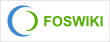 Copyright © by the contributing authors. All material on this collaboration platform is the property of the contributing authors.
Copyright © by the contributing authors. All material on this collaboration platform is the property of the contributing authors. Ideas, requests, problems regarding Foswiki? Send feedback